
( image credit : Apple / iOS 18.1 )
This is a huge update that includes more than 55 new features and changes. It includes our first taste of Apple intelligence. So in this article you know everything new, along with the performance and the battery life. We will also cover if you should update or not. Okay so first off iOS 18.1 introduces phone call recording .
iOS 18.1 Best Feature
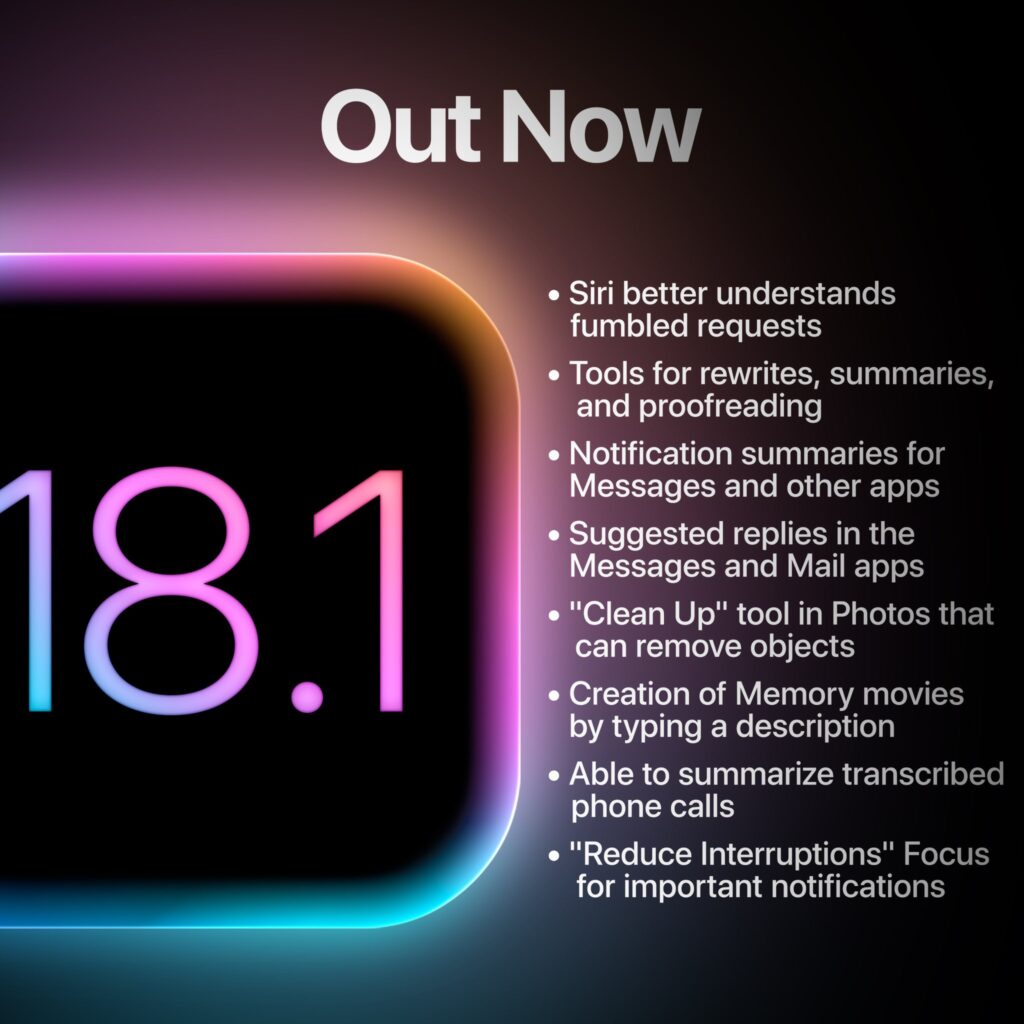
( iOS 18.1 )
Phone Call Recording
A long awaited feature on the iPhone. Now, when you make a phone call, you will see this new icon in the top left corner. When you tap on that, you will get a prompt that says call recording. Once you tap on continue, it says this call will be recorded. There will be an audio prompt on both ends. It will inform the other person on the line that you are going to be recording this phone call.
This call will be recorded. It will record both sides of the phone. It will record what you say and what the other person says. In the Notes application, you’ll notice that we have a new call recordings section. This is where all of your phone call recordings will be saved.
( iOS 18.1 )
New Control Center features
Control Center now has a dedicated connectivity toggle. Before on iOS 18, we only had the connectivity platter in the control center. You had to haptic press to access your airdrop and other settings.
Now we have individual toggles for connectivity settings. You can add a control. Then scroll down to connectivity. You will see all of them right there. I find this especially convenient for AirDrop. You can just press on AirDrop and change your settings on the fly. The same applies for Bluetooth.
You can quickly connect to another Bluetooth device right here in the control center. Also new in the control center, we have toggles for measure and for level. If you go into your settings and go to control center, there is a new reset control center button. This button will reset your control center layout to the factory default for the iPhone 16 series.
Camera Control changes
A new camera control toggle so we now have a way to get to the selfie camera with iOS 18.1. If you go into the cameras section for your camera control, you will notice some changes. Also, if you go over to tone right here, you will notice something new. The tone now shows -100 all the way up to 100. Before, it just showed a negative -1 to one.
Spatial mode
With the iPhone 15 pro and pro Max, you can now shoot spatial photos. You can also shoot spatial videos using the new spatial camera mode in the messages application.
New Messages & Keyboard features
Keyboard we have multiple changes. First off, if you go to the Emoji Keyboard, you’ll notice the Emojis themselves are now much larger. They appear larger than they were before on OS 18. Also, before we had little categories up here that said like smile’s and people, animals and nature, food and drink. But now, we do not have those any longer since.
The Emojis are larger. We don’t have the text up there indicating the category. If you look closely at the bottom, you’ll see changes to the default little Emoji to signify the category. For the animals and nature, the dog has a new look. We no longer have a burger and fries; it’s now an app. The car glyph icon, light bulb, and heart are different.
( iOS 18.1)
Big change to Notifications
Emoji now here’s a pretty big change for users without an Apple intelligence device. We now have a notification counter for your notifications. Before iOS 18, if you received multiple notifications from the same application, they would stack. They would all appear on top of each other. You wouldn’t really know how many were there. You would just know that there were multiple, but now with iOS 18.1 you get a counter right here that shows how many notifications have come in for that specific application .
Actually useful new Shortcut Actions
iOS 18.1 are going to be very useful for a lot of people. Initially, if you wanted to access the Spotlight search from within an application, it was never possible before. You know that was the case. You couldn’t do it unless you had some type of hack thrown together, like back tap or something like that. But now, we have the power of the action button. This new toggle right here allows this new action for search. The search is Spotlight search.
We can press and hold on the action button and take a look. I now have the spotlight search while in an application, so that’s nice. We also have a new action for opening a specific view inside of the health application. There is also a new action for showing the control center or toggling the control center. Again, these are awesome if you want to add these as a shortcut inside of your control center. You could also use them for spotlight search. I find it most useful to add these to your action button here. This serves as a shortcut in the passwords application.
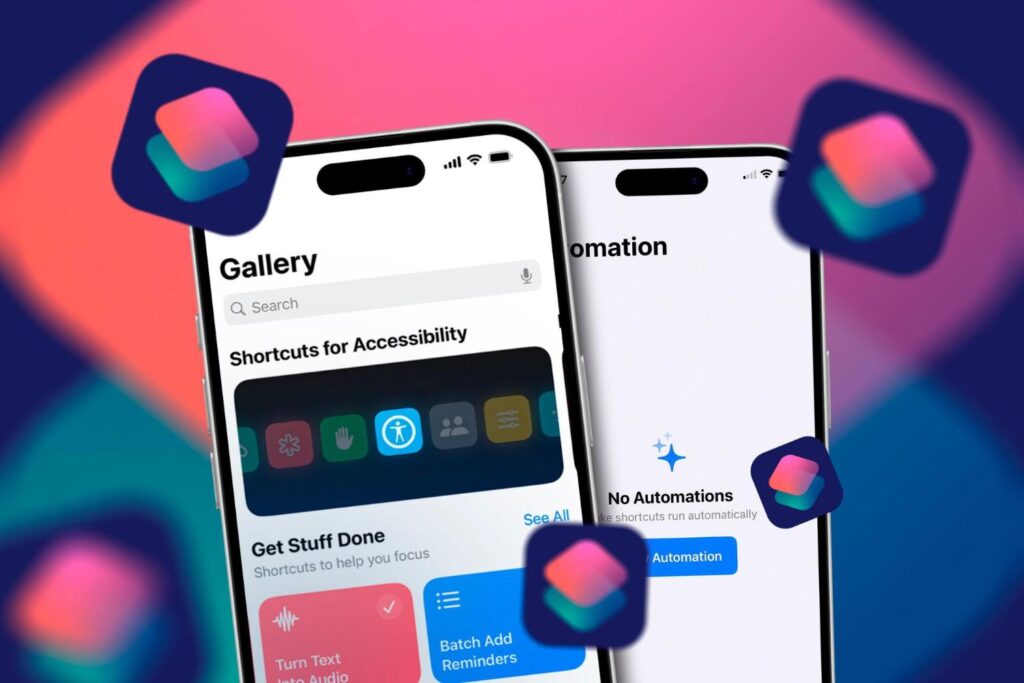
Passwords & Calculator
Specific password and look up in the top right. You’ll notice that we now have an airdrop icon instead of a share icon in the calculator application. Before, when you accessed the history, it would pop over from the left. But now in iOS 18.1, it pops up from the bottom. We also have a pretty massive change to the AirPods Pro second generation with iOS.
( iOS 18.1)
Hearing Aid feature for AirPods Pro
Apple will launch a hearing aid feature for AirPods Pro 2 next week with iOS 18.1
With it your iPhone together with your AirPods Pro 2 can do a clinically verified hearing test on you (this has FDA clearance)
Not only testing but it will take the results and retune your AirPods Pro 2 to function as a pair of hearing aids to compensate for your specific hearing deficiencies
Not just for speech but even for music
This allows you to take a hearing test with the AirPods, save your audiogram, & adjust the hearing aid settings for basic conversation, when watching videos, taking calls, etc
Apple has released new firmware for AirPods Pro 2, ahead of the release of iOS 18.1
This update introduces support for powerful new health features such as Hearing Test, Hearing Aid Mode, and Hearing Protection.
The latest firmware for AirPods Pro 2 has build number 7B19. After installing it, users will also need to update to iOS 18.1 in order to use the new hearing health features.
To check which firmware version you have, open AirPods Pro settings in the Settings app. Then, scroll down to the Version section. The previous firmware version was 7A305.
(iOS 18.1)
iPhone Mirroring is way better
iOS 18.1 because you can now drag and drop files between your iPhone and your Mac. This works great for transferring photos. You can transfer files into the files app on your iPhone. You can also transfer files into Finder on your Mac.
Apple Intelligence (New Siri)
Apple Intelligence is live with iOS 18.1 release. The most important thing it could do is rescue Siri from mediocrity.
Apple Intelligence is in beta for iOS 18.1 with Siri in U.S. English. More features and languages are coming next year.
Apple Intelligence with iOS 18.1 is here, and it’s a game-changer! The Writing Tools, the new Siri interface, and the Clean Up feature in photos are just the beginning. It feels like we’re stepping into a new era of how we interact with our devices. The integration of AI into everyday tasks like summarizing notifications or enhancing photos is seamless and so cool.
Siri has gotten a glow-up with iOS 18.1. Expect a new interface with animations that react to your voice. It also has improved natural language processing. Additionally, it has the ability to keep conversational context. Now, you can type your queries if you prefer not to speak out loud, and Siri can handle follow-up requests with ease.

Apple Intelligence Features Rollout Plan: iOS 18.1 to iOS 18.4
iOS 18.1 in October will bring Siri enhancements, text editing tools, notification summaries, and more.
iOS 18.2 in December will expand Apple Intelligence to more English-speaking countries and introduce Image Playground and Genmoji.
ChatGPT integration with Siri and Writing Tools is expected in iOS 18.2, with support for additional languages coming in iOS 18.4.
Enhanced Siri: iOS 18.1 marks the start of Apple Intelligence, boosting Siri’s natural language skills and personalizing responses. Future updates like iOS 18.2 will introduce deeper features, including ChatGPT integration.
New AI Tools: Explore AI-powered writing assistance, smart replies, and a cleaner notification summary experience for better productivity.
Photos Clean-Up: The new Photos Clean Up tool removes distractions from images, plus users can create slideshows via prompts.
Device Compatibility: Apple Intelligence is available on iPhones with A17 Pro SoC or newer. This includes iPhone 15 Pro and iPhone 16 series.
( iOS 18.1)
Siri Setup in iOS 18.1 with Apple intelligence [New UI]
( iOS 18.1)
Most useful Apple Intelligence feature? Writing Tools
Apple Intelligence Writing Tools function properly when the VPN is set to a server located in the United States.
Apple Intelligence has a long way to go. The summary feature is pretty useful. It ranges from notifications to websites to writing tools.
Table of contents is a nice addition on many websites, especially recipes with paragraphs of filler text.
This is the implementation I wish Apple would have taken with Writing Tools.
No selecting the text and then choosing Writing Tools and then choosing the action to be taken.
Mail: New Apple Intelligence features
There are nice changes to the mail application. First off, when you open up mail, you’ll notice summaries right inside the main mail page. It’s not just as a notification, but also in the actual mail application. All of these emails have been summarized here. This is great, especially if you subscribe to many newsletters that might have clickbait. It will bypass that clickbait and tell you what’s actually inside the body of that email.
There is a priority section at the top of mail now. It will show you time-sensitive messages that have not been opened yet. They will appear right here with a nice animation when you go into the mail application. These features ensure that you don’t miss out on important emails.
If you go into an email message you’ll see that up top we now have a summarize button and if you tap on summarize it will summarize that entire email for you right here you could also copy this as well if you want to copy it or use writing tools on that summary but my favorite Apple intelligence feature inside of the mail application has to be smart reply so
Smart Reply is very useful
I received an email asking if I wanted a red or a carbon fiber iPhone 16 case. It also asked if I wanted it to be shipped out now. When I go to reply, you can see a nice animation. The predictive text says red case or wait for shipping. Check this out.
If I choose to wait for shipping, it doesn’t answer the question about the red or carbon fiber case. However, Apple intelligence understands that I didn’t answer the other question in the email. It prompts me to choose which case I want. There’s a drop down to answer the questions in the original email. I can either not answer, choose the red case, the carbon fiber case, or other. Let’s go ahead and select the carbon fiber case. It will rewrite that, and you can see it says please ship the carbon fiber case.
You can also change it right there if you want to. If I want to change it back to red, I can do that easily. We also have Smart replies inside of the messages.
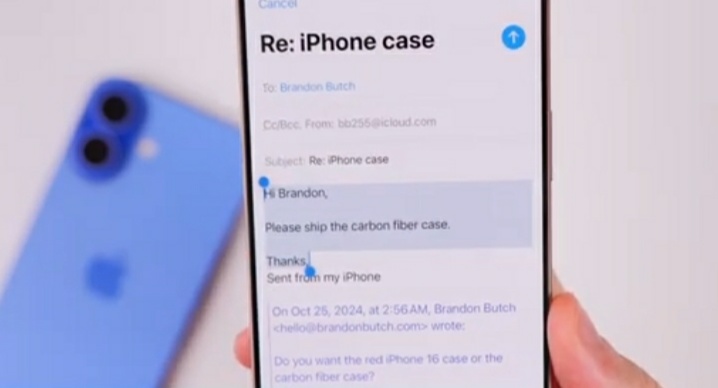
Messages
The application is similar to what we just saw with mail. You can now see smart replies in the predictive text field based on what the previous message said. For example, if I want to reply with thanks for following up, it will show that right there. I can add on to that. You’ll also see the summaries of the messages on the main messages page. This is not just for notifications. You’ll see this in line as well, just like with the mail app.
Safari
Safari if you go to the reader view, you’ll notice that we have a new summarize option up top. This option will allow you to summarize the article very easily. Then we have some really nice Apple intelligence changes inside.
Photos: New Apple Intelligence features
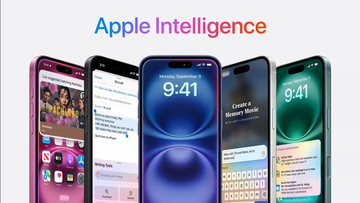
First off, we have a natural language search in the Photos application. Search is going to be infinitely better inside of the photos application. You can now describe what you’re looking for when searching. If I type in ‘cat sitting in a chair,’ it will display every instance my cat sat in a chair. These top results are very accurate, just using natural language.
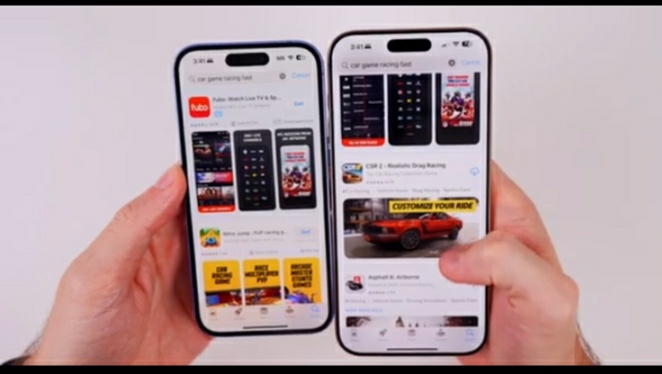
If I type in Orange Lambo, it will show me orange Lamborghini without needing the full description. How cool is that? You’ll also notice that you get these little Smart Suggestions when you start typing. Once you start typing, it will continue to give you these suggestions. Of course, the prompts that you see are also very helpful.
You can see your recent searches up top. They show the specific things you searched for and how many photos were found with that search. The search can also find specific moments in video clips. For example, if I go back to the orange Lambo example, you can see a 44-second video clip. A tiny little blip of the orange Lambo is right there.
If we tap on that, it will take us to that video where it found the orange Lambo. Here’s where things get really cool. Go ahead and reenable memories if you had that disabled. We’re going to go ahead and do that. Then, go down to our memories. Right here is something very cool called create a memory movie with just a description.
So let’s go ahead and create one so let’s try this out I put in cute moments which is my cat over the years but not when he’s sleeping heartfelt music so let’s go ahead and create that and man that animation is phenomenal so here you go you can see my cat through the years and it says perfect companionship and let’s see what the music it chose was so wind beneath my wings and of course you can change this as well there are different memory mixes with different songs so you can choose the exact song that you would like to and of course you can change the look of it
Transcription Summaries
Summaries from a phone call transcription. This also applies to audio notes in the Notes application. If you record in audio notes, you can go into that. You can see that you can summarize it up top and in the App Store.
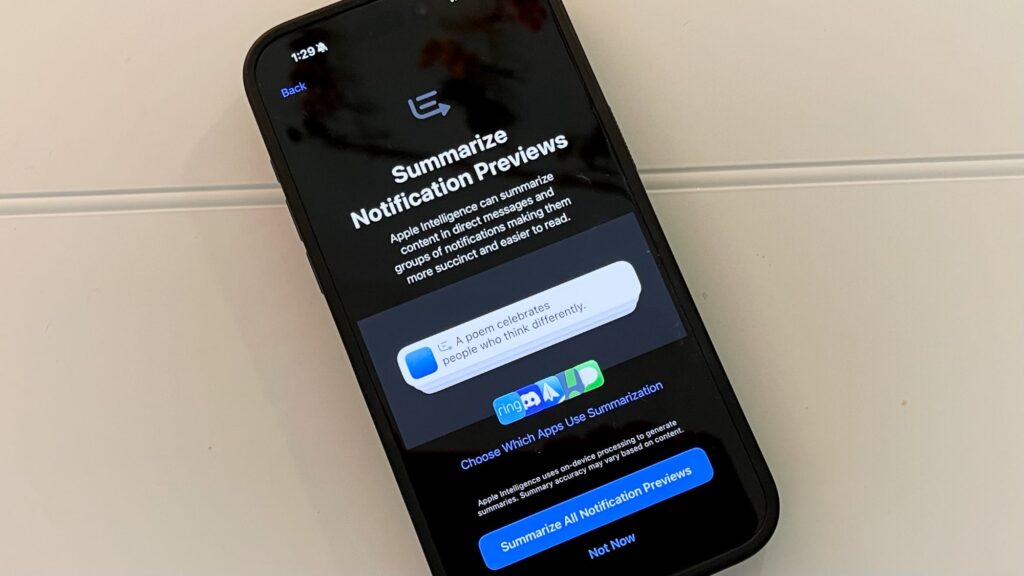
App Store
Now the app store supports natural language. Just like in the photos application, you can find an app that you want. Descriptive app tags make it easier to find exactly what you’re looking for. For example, I typed in car game racing fast.
The top two results are the exact games that I was looking for. Where as on iOS 18.0, I typed in the exact same thing and the two apps I was looking for are not even close.
I still have not found either one of the two apps that I was looking for. They’re not even, you know, as I’m scrolling down. Natural language really works well here with this new feature. It also shows vehicle game Drag Racing and sports cars.
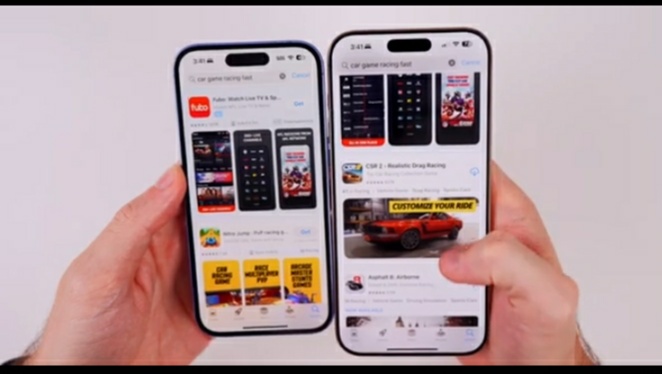
Apple Intelligence logs
• Click on Security. Then go down to the bottom under transparency logs. You will find a new section for Apple intelligence reports.
• Enter there and scan your face ID.
• You can see the report duration.
• You can export that activity. This allows you to export your Apple intelligence data as part of Apple’s promise for transparency.
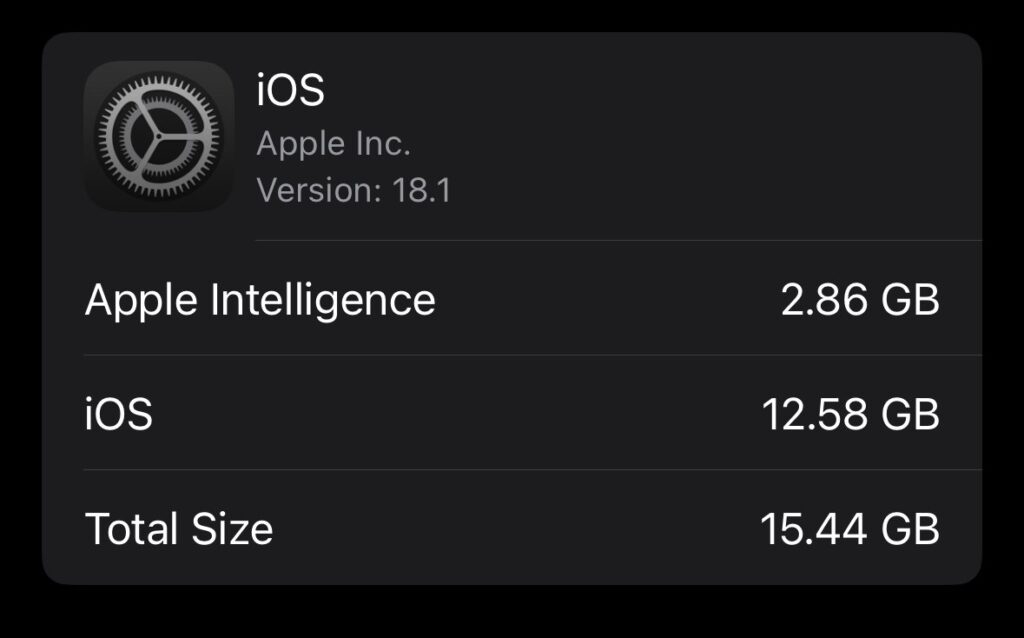
Important Bug Fixes
Big ones so first off this update fixes an issue where iPhone 16 and 16 Pro Models May unexpectedly restart we also have a fix for an issue inside of the podcast application where unplayed episodes are marked as played there was also a bug on all iPhones where recording in 4k 60 when the device was warm you could experience stutter when scrubbing through the video playback in the photos application that has been fixed here and there was also a fix foran issue where digital car keys may not unlock or start a vehicle with passive entry after restoring from a backup or transferring directly from another iPhone now as far as the performance and
Performance & Battery Life on iOS 18.1
The battery life goes on iOS 18.1 performance for me has been better than iOS 18.0. Even with all the new features from apple intelligence, I’ve noticed better performance. I also scored slightly higher in my geek bench scores. I scored a 3478 on the single core and an 8584 on the multicore. It’s hard to say if battery life is better than iOS 18.0. For me, it has been a little bit better on iOS 18.1. However, it’s not a substantial difference unless you had battery drain beforehand. So, if you are on iOS 18.01 and were suffering from battery drain issues, you could very well see a fix here with iOS
Should You Update?
18.1 and then finally let’s answer the question of should you update to iOS 18.1. If you have an iPhone 15 Pro or 15 Pro Max, this update is essential. It is also crucial for an iPhone 16. We’re talking about Apple intelligence here. This is what iPhone 16 users were promised. If you have an iPhone 16, you need to update to iOS 18.1 ASAP to get what you are promised. But even if your device is not Apple intelligence compatible, it is still worth updating. It is beneficial for the phone call recording. Consider the control center changes, the notification changes, and the bug fixes. Also, the update includes security patches and maybe even better battery life .

Vishal Raj a Blogger and a Author! Fountainhead of iGadgetsBlog

nice post
Thanks