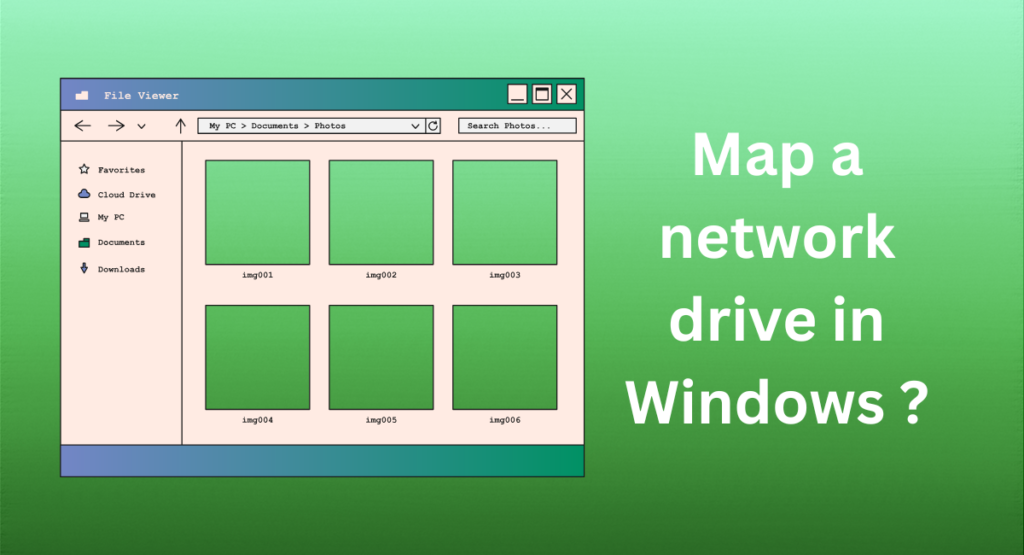
( Map a Network drive / Source: Canva )
Shared Networks simplify access to data for all Members of the Network. You can set up a dedicated network drive on your computer. This allows all your family members to access it. This makes it easy to share data like family photos with your family members.
Before mapping a network drive, make sure that network discovery is enabled. Otherwise, your PC will not be unable to find the network you want to connect to.
Map a network drive in Windows
- Open File Explorer in Your Computer
- In the search box, type This PC, then select This PC from the search results.
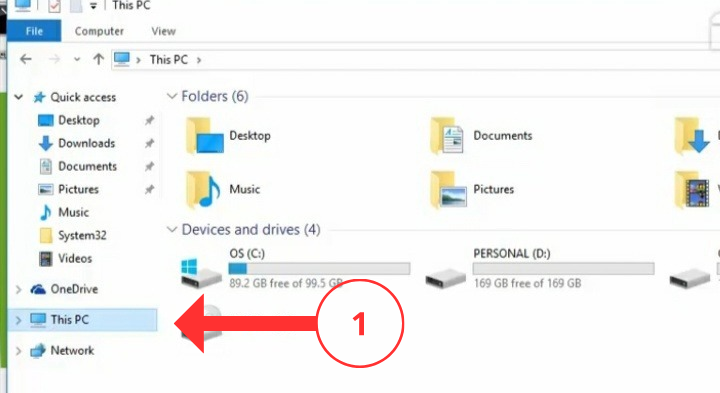
- After that Click on Computer Option .
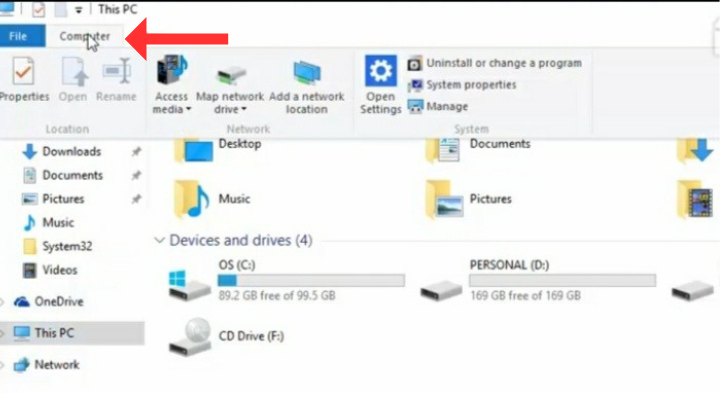
- Here You can see two option available
1. Map Network Drive
2. Disconnect Network Drive
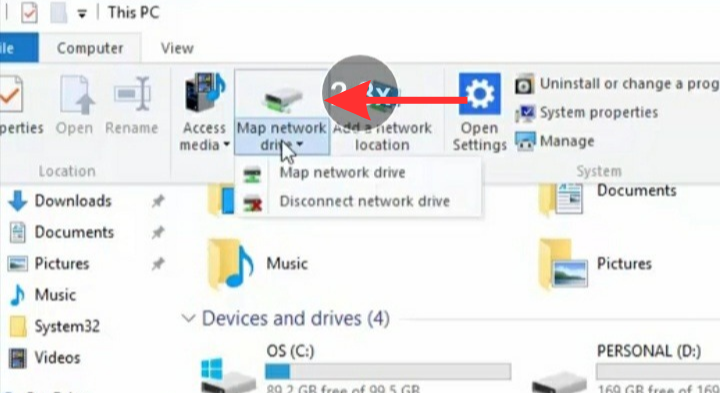
- Select the First option ” Map Network Drive”
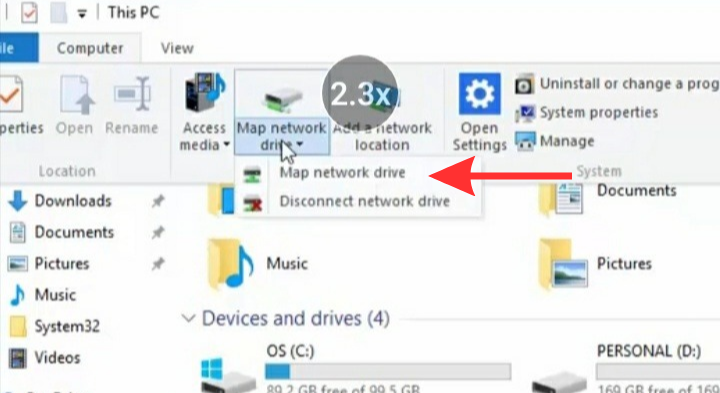
- Drive Letter You want to use for Network Folder
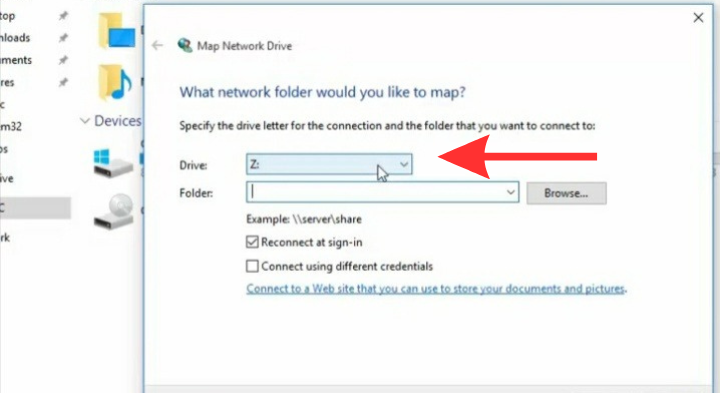
- Then Click on Browser
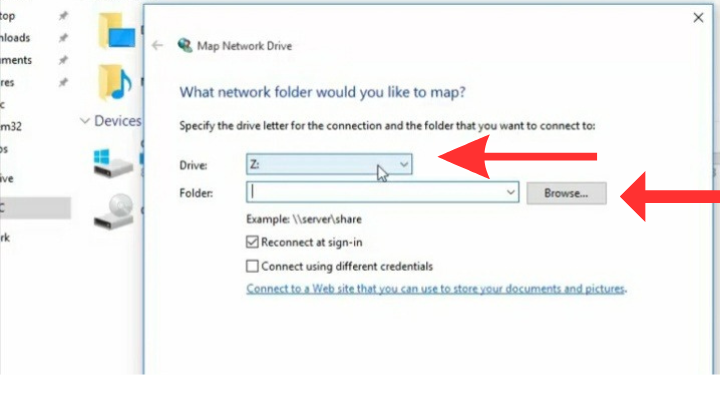
- Select the Computer on which you create a Share folder in demonstration
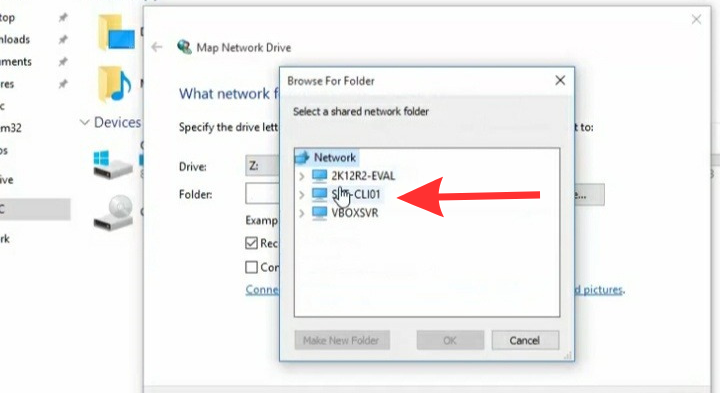
- Here You have two option connect using different credential
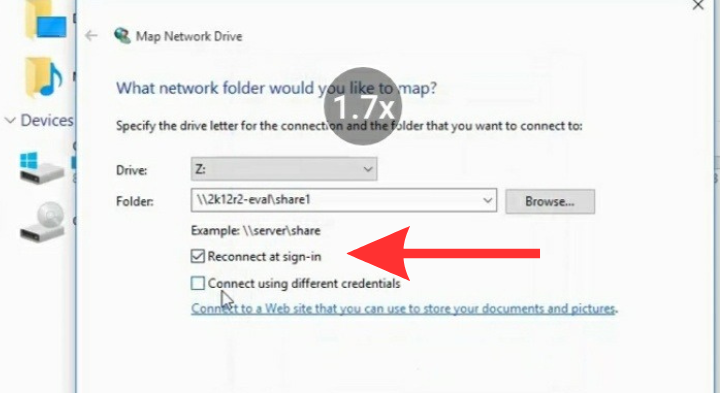
- That You can select the check box
- There are also another box ” reconnect it sign” you can choose to reconnect to the folder every time
- You sign in so its always available to you
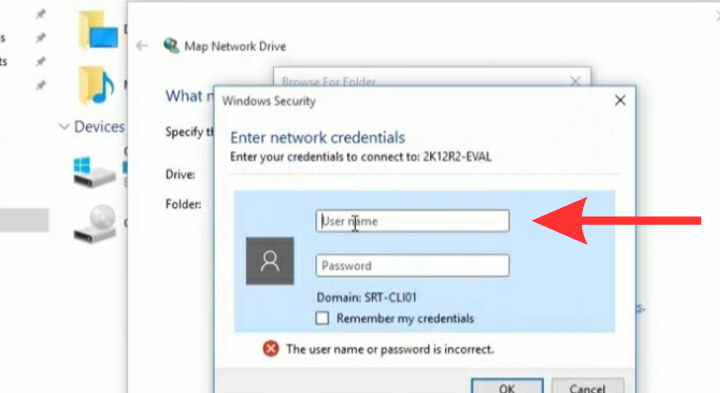
- Now let’s click on finish to create a map drive initially
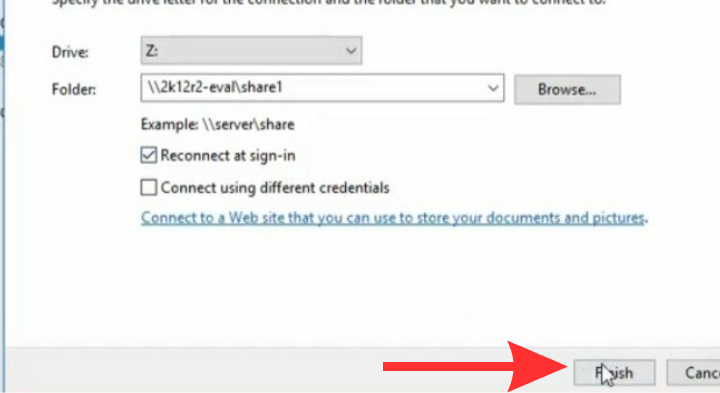
Map a Network Drive in Windows By Using Command
If you want to create a map drive by using command that time you have run the command net use.
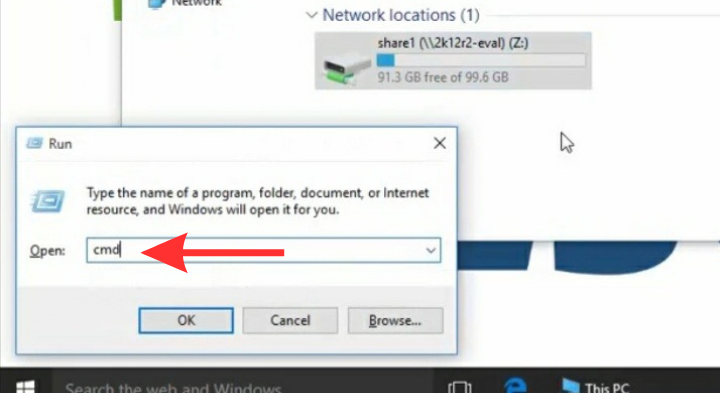
- Then specify the drive latter ” Y ”
- Next you have specify the UNCC path of your remote computer
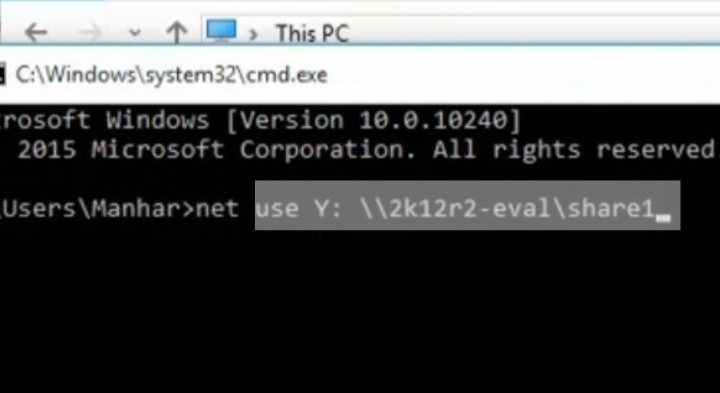
- Then hit enter as you can see the command completed successfully
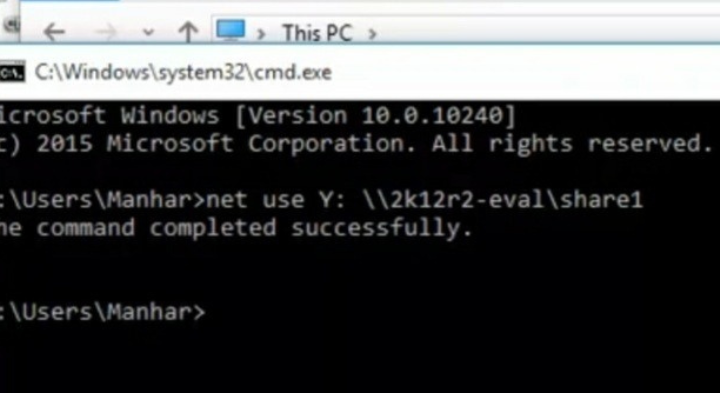
- PC you can see another map drive letter Y
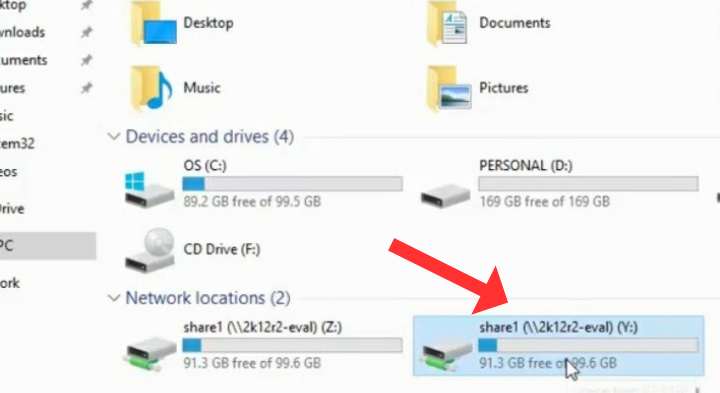
How to Disconnect Map Drive any time ?
- Click on right sight mouse and select disconnect now
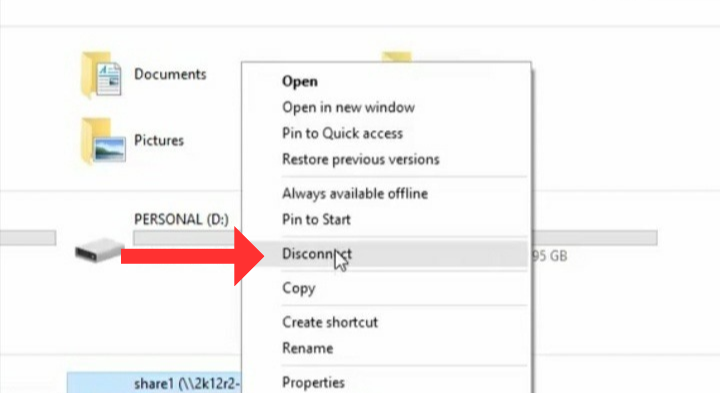
- The map will not available under your PC
- Let’s again sign out
- Here once you log in you can see there’s a message saying not reconnect all network drive
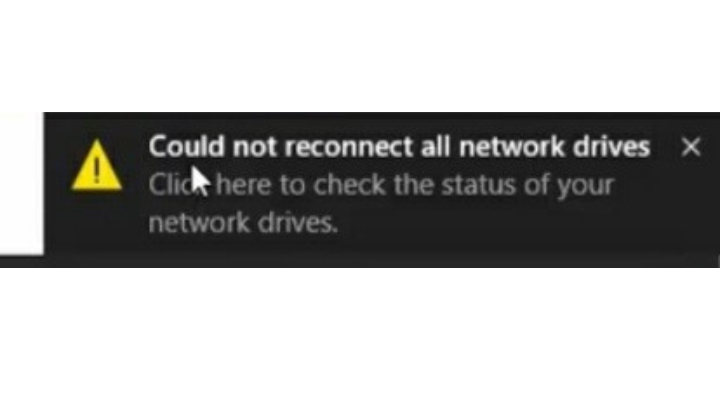
- Click on it
- This will open the PC and appear a symbol with cross that
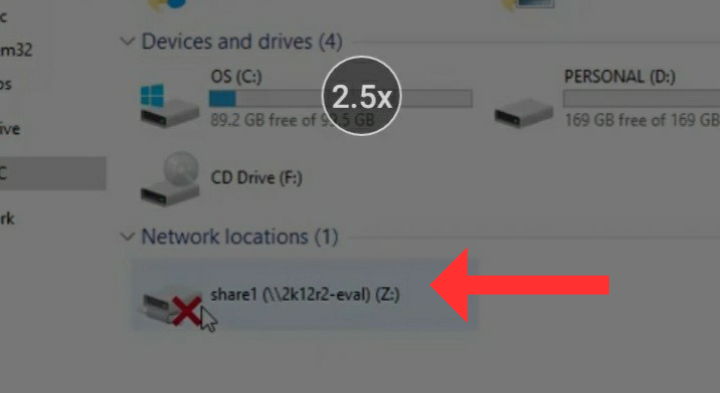
- Means you are not able to access the shared folder and that’s why your map drive is not connected
- The simple reason is the user credential
- Double click on it and it will ask for specify network credential
- Let’s specify the credential network of your Adminstration and hit password and enter
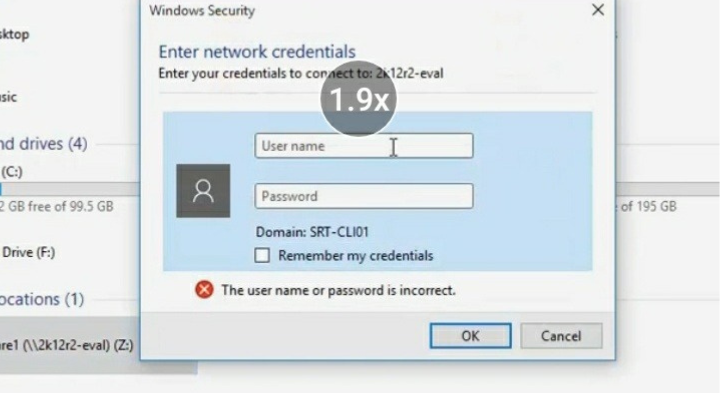
- Sample File is there and you can see same drive is available under that PC
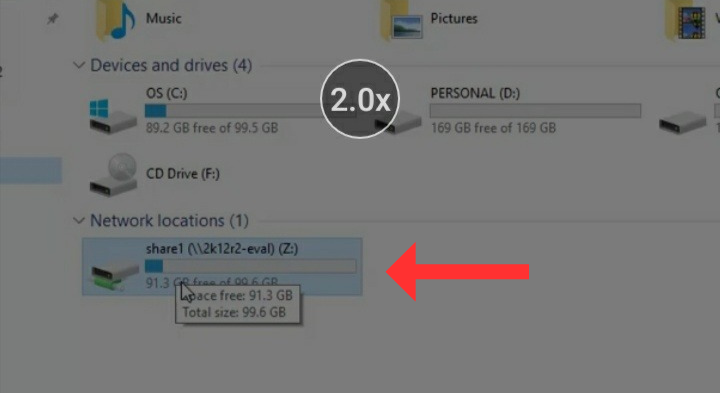

Vishal Raj a Blogger and a Author! Fountainhead of iGadgetsBlog
