
( image source: quora)
if you open the AirPods case, your phone will prompt you to connect the device to the AirPods. If not, you need to customize the connectivity settings. To connect your AirPods to the iPhone, you need to pair it with BlueTooth. All the steps to pair AirPods and iPhone have been explained in this Article.
Quick Answer
Open the Charging Case > Enable Bluetooth on iPhone > Put AirPods in Pairing Mode > Find AirPods on iPhone’s bluetooth manager > Connect AirPods > Wait for Connection > You’re Connected!
Connect AirPods to iPhone Automatically
Use your iPhone to set up your AirPods
If you are using iPhone your airpods should connect automatically.
• Go to the Home screen.
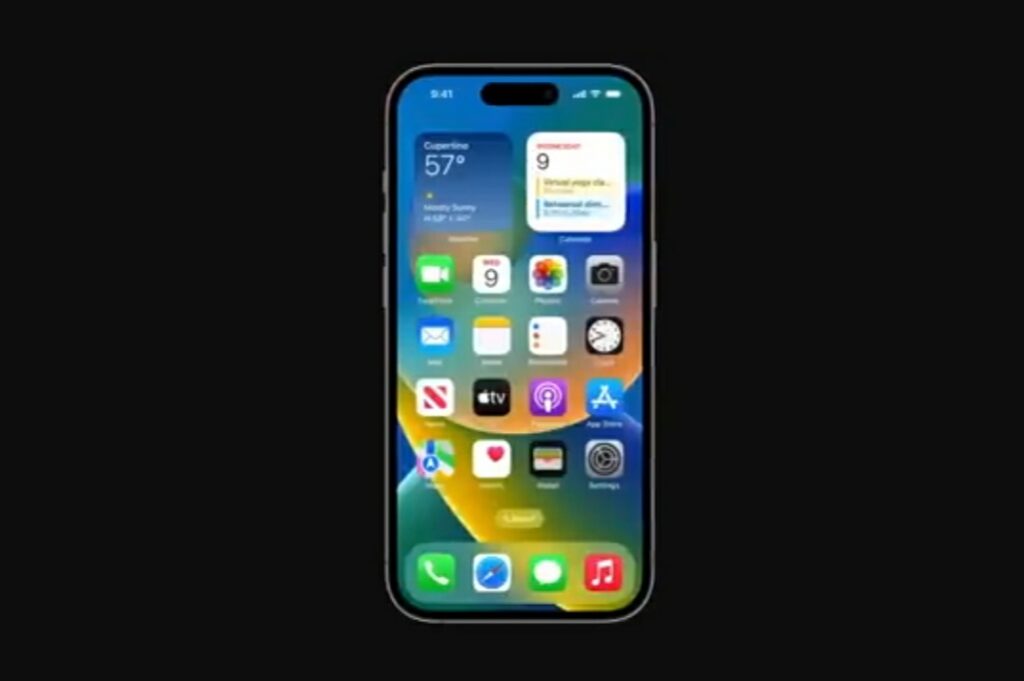
• Open the case—with your AirPods inside—and hold it next to your iPhone.
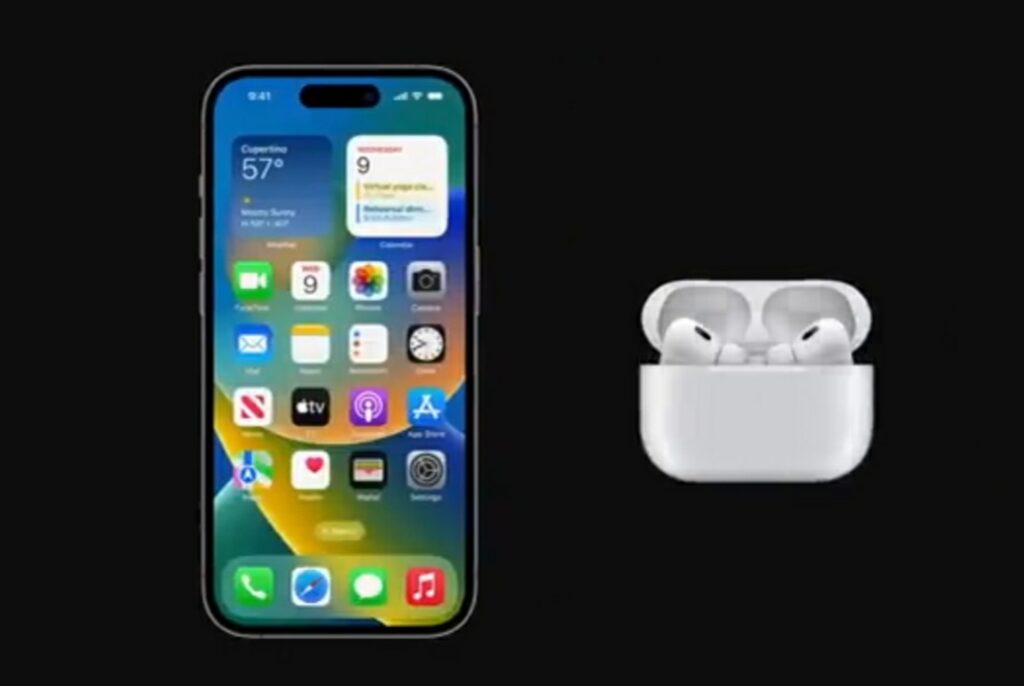
• A setup animation appears on your iPhone.
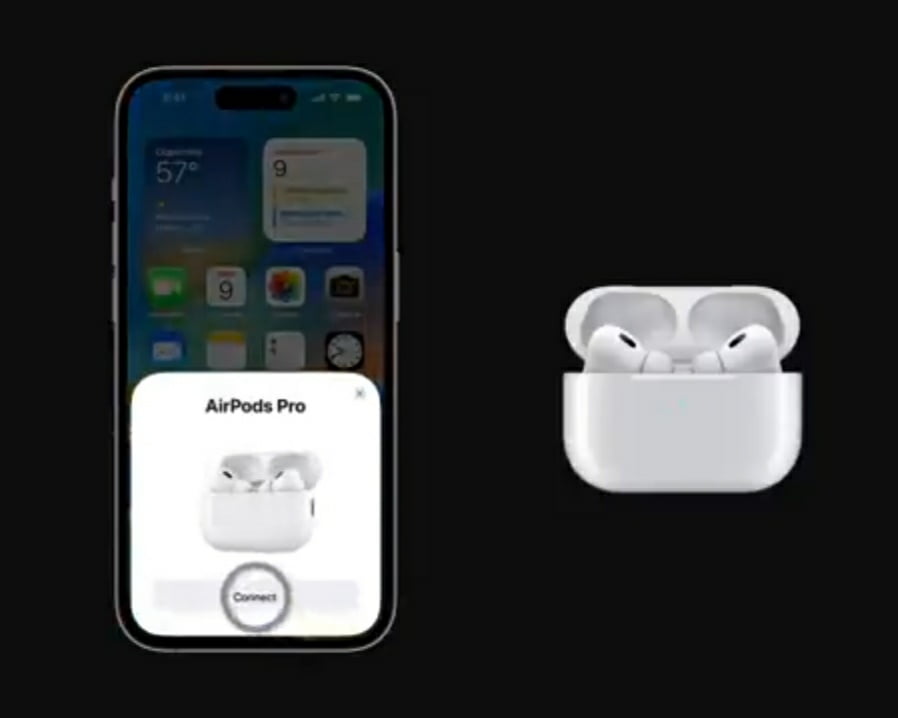
• Tap Connect, then tap Done.
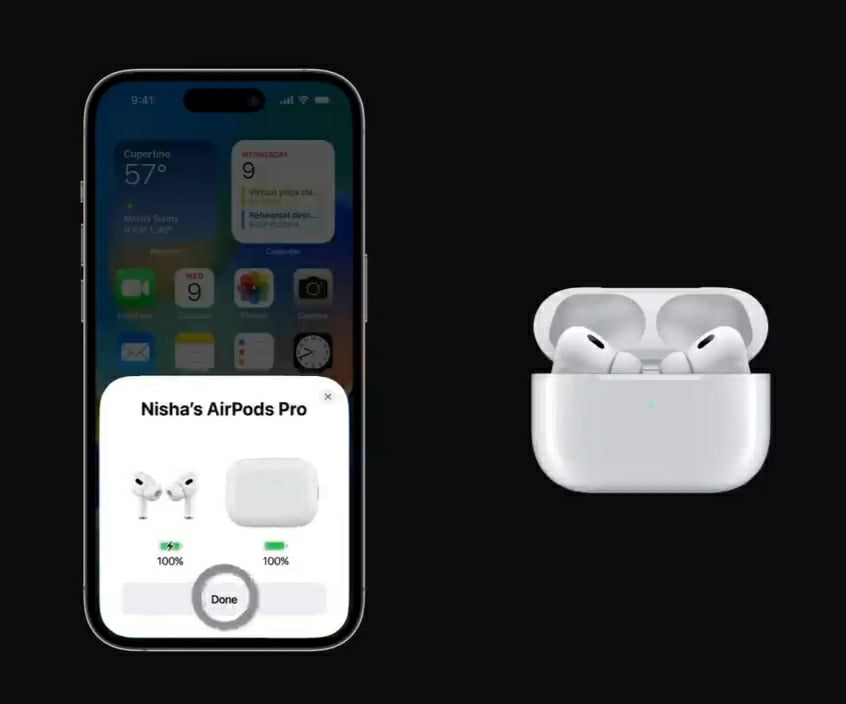
Connet Airpods to iPhone Manually
To connect your AirPods to your iPhone, follow these steps:
• Make sure your AirPods are charged and in their case.
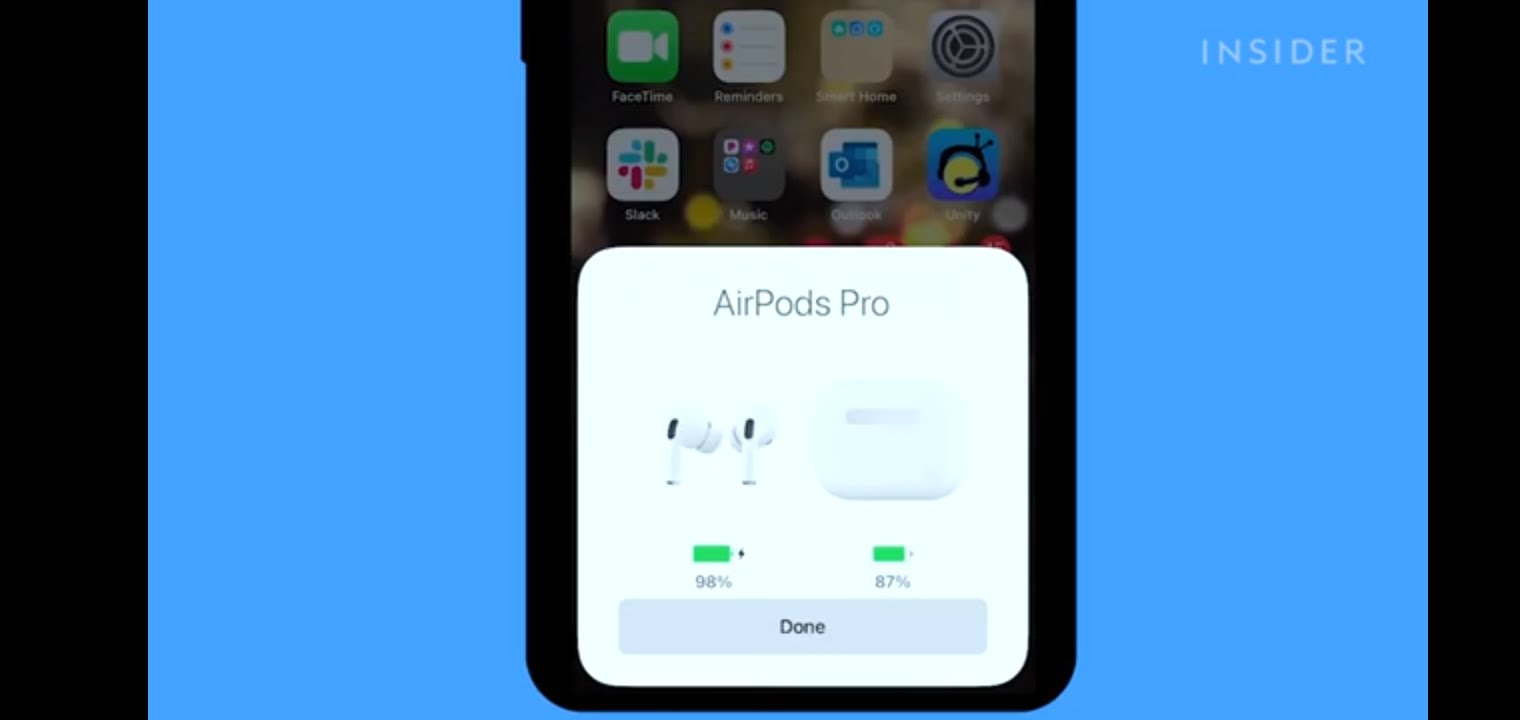
• Open the lid of the AirPods case.

• Press and hold the button on the back of the case until the LED light between the AirPods flashes white.

• On your iPhone, Go to Settings > Bluetooth.
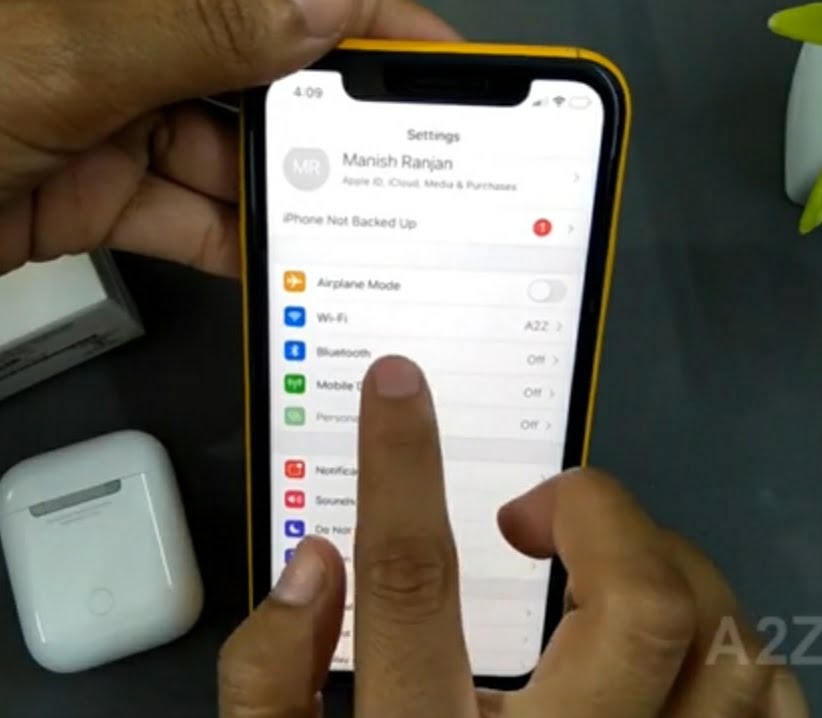
• Find your AirPods in the list of available devices and tap on them to connect.
Once your AirPods are connected, you can listen to music, take phone calls, and use Siri hands-free.

Vishal Raj a Blogger and a Author! Fountainhead of iGadgetsBlog
