There are over 78 million active Apple Music users. If you’re one of them, I have 10 tips, tricks, and hacks for you.
Apple Music Tips , Tricks & Hacks
10 Cool Apple Music tips, tricks & hacks . I guarantee you will use starting with a little hidden gestures .
Gestures
This is such a cool feature that so many people have no idea about. If you swipe on any song in Apple Music, it reveals a hidden menu.
This menu offers options like adding a song to the end of your playlist. Now, if you go into Playing Next, you’ll see that song at the end. Another quick thing is rearranging your songs by holding those three lines. But that’s not all.
In front of a hidden menu, swipe to the left. You’ll see a plus icon that instantly adds a song to your library. If you swipe again, you get more options, like downloading or deleting the song. Again, as soon as you head into your library, the song you’ve just added will be right there. There’s also an even quicker gesture. If you long swipe, it instantly plays next or adds to the library. I mean, how cool is that.
Animated Lyrics
Apple Music’s lyrics are very precise. You can use them to scroll through a song. It’s such a cool feature to access the lyrics. You just click on that little icon in the bottom left-hand corner.
Now, if you scroll through and tap on the lyrics, the entire song scrubs to that section. If you want to hear specific lyrics, just tap on them. The song will scrub to that section. Now you can enjoy the hits.
It is unbelievably fast and responsive, so no matter what section of the song you choose, it instantly changes. There’s like no waiting time, and check this out. It’s not just English. This works with just about any song in any language. Here’s another cool feature. You can scroll right down to the bottom of the lyrics. This lets you see who wrote the song.
Playlist Customization
A great playlist is not just about great music. You also need these elements. What exactly am I talking about? Well, it’s going to create a new playlist.
Did you know you can choose any picture as your playlist thumbnail? In fact, this is not just for new playlists but any playlist you create. You can change the thumbnail.
You can change the name of your playlist. You can also add a description of what kind of songs are in there.
You can also add emojis and basically go crazy so that all your playlists look really cool. On top of that, to make your playlist even better, click those three little dots.
Then hit edit. You can rearrange the order of the songs. Simply click and hold down on the three little lines. I think I can see what I’m getting at here.
There is so much more to a playlist than just adding songs. So go ahead, personalize all your playlists and make them look good.
Once you’re happy with your playlist, and you’re rocking to those gems, just go ahead. Click on those three little dots again.
Now you can share your epic playlist with your friends. Instead of them getting a super standard, kind of boring playlist, they’ll now get your super customized, premium, one-of-a-kind playlist.
Downloads
Apple allow you download 1,00,000 songs offline. For also i am listening so with that many songs you going to need some space bugs.
Other than clicking and holding down on a song. Then tapping that download icon. You can actually do a lot more with downloads. For example, you can do more aside from downloading entire albums and playlists.
You can download a bunch of music videos. To do that, head into settings and tap on Apple Music.
Then go down to automatic downloads and toggle this on. Now, what happens is any time you add any song, playlist, album, or music video to your library.
Yeah it’ll automatically download that straight away then about that vital storage we need for all these songs good if you head into the apple music settings and scroll down until you see improve storage make sure you total that
Now, any time there’s a song you haven’t listened to in a while, it will be automatically removed. This frees up even more space. You can go to music settings and turn off lossless and Dolby Atmos. Then, you can download a lot of songs.
Siri Voice Command
You can turn Siri into a bit of a DJ. If you really enjoy a song, you can literally tell Siri to make a station. Then you will find a whole bunch of songs like the one you were just listening to. It creates an endless playlist of music you really enjoy.
The wild thing about Apple Music is just how good it is. It really excels at finding the music you enjoy.
You can tell Siri, “Hey, I love the song,” and she will automatically improve your playlist. If you really like an artist, you can just tell Siri to play more of that artist. I would seriously suggest that you play with all the different commands.
Soundtrack to Photos
There are so many features. Another sweet thing you can do with Apple Music is to use it in the Photos app. Check this out if you open up an album and click on the three little dots.
You’ll see there’s an option to play the memory video. It will start creating a memory out of all those pictures and videos. If you tap on this little music icon and tap again, it’ll open up all these different music options.
You can use it to play with your memory. Alternatively, you can search on Apple Music. Instead of using one of the pre-selected songs, go through Apple Music and find a song you enjoyed. Add it to your memory, and now you’re done. Any time you return to the For You section in the Photos application, you’ll have it ready.
You’ll see that memory you say with your favorite song. However, if you try to share that memory, it’ll show a pop-up that says choose a shareable soundtrack. All those pre-selected songs are ones you can use for your memory. Then, you can share them on other platforms like Instagram, YouTube, TikTok, and Facebook, you name it.
Shazam
Apple Music bought Shazam. How does that make Apple Music any better? For one, if you’re on an iPhone, you can swipe down on Control Center.
You’ll see this little shazam icon. As soon as you press it, it can recognize music playing around you. It can also recognize any music playing on your phone.
You can quickly click open. It will open up a new Apple Music where you can add it to a playlist or whatever. Even better, you can go into Shazam.
In your settings, toggle on sync Shazam to Apple Music. When you shazam a song, it will automatically add that song to your Shazam playlist on Apple Music. Using that is awesome.
Searching Using Lyrics
If searching with shows doesn’t rock your boat, you can search with lyrics. I know I’m not the only one who sometimes remembers lyrics over the name of the song.
First, make sure you’re in Apple Music and not in your library. Then, type in any lyrics you remember. Like magic, Apple Music will find you a bunch of options with those lyrics.
You can just sift through them until you find the exact song you were looking for. You can also scrub through the lyrics to see if you were right when searching for the song.
If you’re feeling particularly groovy, you can share a specific part of the song. Hold down on the lyrics and select them. Then share them with whoever you want. It’s a lot of fun.
Apple Music Alarm
Now let me show you something alarming about apple music. Here it is. A lot of people have absolutely no idea apple music can do this.
First, go into the music settings. Click on Dolby app notes and turn it off. Then, head back to the main settings. Click on audio quality and toggle lossless audio off. Afterward, go to Apple Music. Find, say, a song.
You’d love to wake up to something enjoyable. Download content to a library. After completing this, head into the clock application. Then add a new alarm because what is alarming matters.
You can choose any song from Apple Music to wake up to. First, click on pick a song. It’ll take you into Apple Music. Then, make sure you select that song.
You just downloaded to a library. This will not work if the song is not downloaded first. Also, you need to adjust the Dolby Atmos and lossless audio settings. Make sure you do those now. Depending on how you want to feel, you can set a different song for each day of the week.
Quick Tips
Here are a few nifty hacks you can do while listening to songs. If you want to see your playlist history, click on that icon and then swipe down. You will see every single song you just listened to if you’re into music videos.
You can also download an app. Add your favorite music videos to playlists. Just go ahead and find your favorite music videos. Add them to a playlist, and you’ve got your own little MTV. If you’re really digging a particular song, enjoy it as much as you like.
Vishal Raj a Blogger and a Author! Fountainhead of iGadgetsBlog
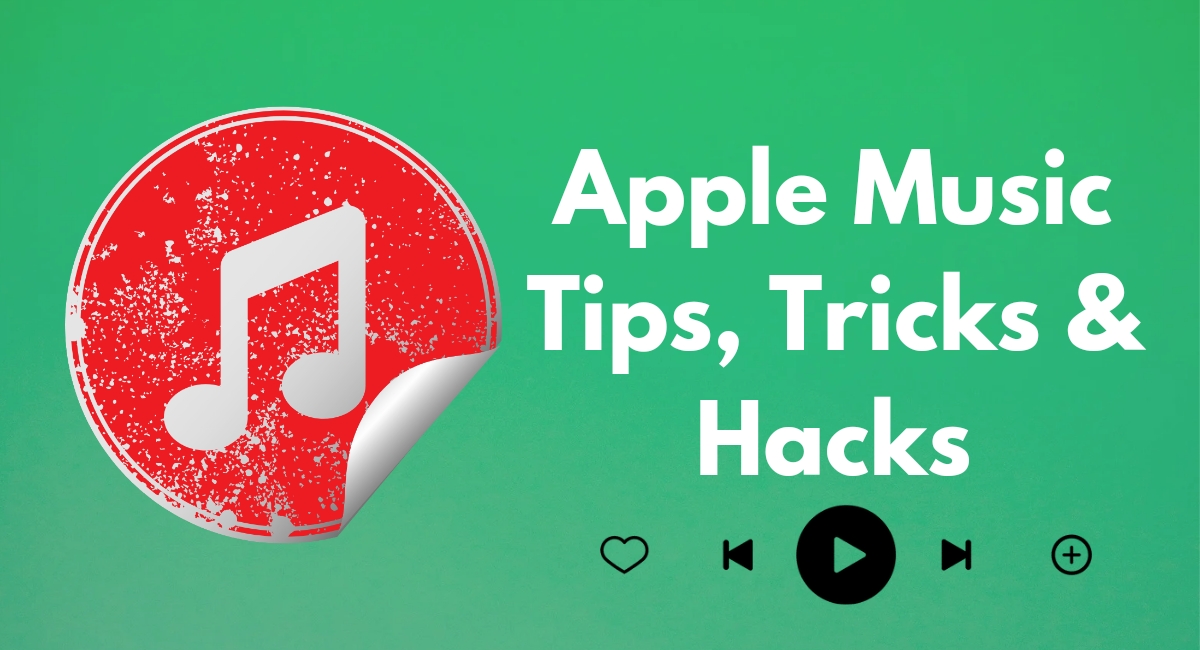
Thanks for the great sharing. Your article is a testament to your hard work and experience in this field. Great. I love reading it.
Thank you